Account Deletion Guide
Learn how to permanently delete your Sky Vision account and all associated data from the mobile app
Important Notice
Deleting your account is permanent and cannot be undone. All your data, including saved searches, bookmarks, and preferences will be permanently removed from our servers.
How to Delete Your Account
Open Sky Vision App
Launch the Sky Vision mobile app on your device and make sure you're logged in to your account.
Navigate to Account Tab
Tap on the "Account" tab in the bottom navigation bar to access your account settings.
Find Delete Account Option
Scroll down to the "ACCOUNT" section and look for the "Delete Account and Data" option (shown with a red trash icon).
Confirm Deletion
Tap on "Delete Account and Data" and follow the confirmation prompts to permanently delete your account and all associated data.
Quick Summary
To remove your account and data, go to the Account tab and then select the "Delete Account and Data" option.
What Gets Deleted
- Your personal profile and account information
- Saved searches and booking history
- Preferences and app settings
- All data associated with your account
Visual Guide
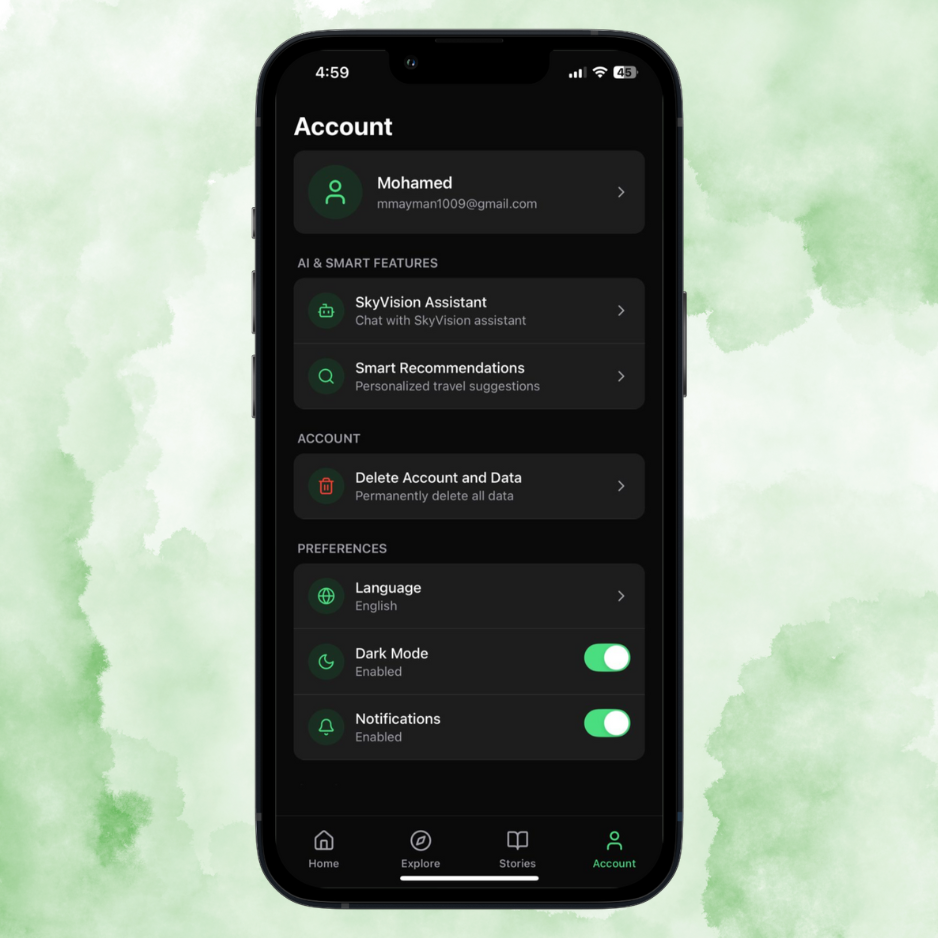
The "Delete Account and Data" option is located in the Account section of your app settings